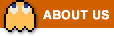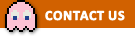Jigsaw World FAQ
General Questions
Gameplay – Playing Jigsaw World
Gameplay – Your Jigsaw Collection
Currencies and In-Game Purchases
Friends and Gifts
Rewards
Technical Support
Terms of Service
General Questions
You can play the game in your browser on Facebook.
You can also play the game on mobile devices – it’s available for iOS, Android and Amazon devices.
The game is only available in English, however, most of the game is picture based which allows players from all over the world to access and enjoy it; we have lots of players who speak different languages and still enjoy the game a lot!
If you have any questions, please do let us know and we’ll do our best to help!
![]()
First, make sure you have ‘liked’ our Community page using the like button below the game.
Then, to make sure Facebook shows all our posts in your Newsfeed, visit our Community page and click the ‘Follow’ or ‘Following’ button, then choose ‘See first’.
We’d love to hear your feedback! Drop us an email using the Contact button below, or let us know on our Facebook page! We really appreciate all feedback we receive, and while we can’t include every suggestion in the game we do listen to all that our players have to say and try our best to include them where possible.
![]()
We’re glad to hear that! Please ‘like’ us using the like button just below the game. You can also consider purchasing Jigsaw Coins as it helps to support us and pay for improvements. It would also really help if you could get as many new people playing as possible.
Gameplay – Playing Jigsaw World
First, you’ll need to choose a jigsaw from your collection.
![]()
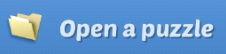
Once you open a jigsaw, simply click/tap and drag the pieces to put them together. When you place two correct pieces next to each other, they will click into place and stay together when you move them around.
The buttons and menus at the top or right hand side of the game have lots of helpful options such as showing a guide of the jigsaw, opening a piece tray to put loose pieces in and selecting all the edge pieces.
You can leave a jigsaw and come back to it at any time, however, make sure to click ‘File’ or ‘Menu’ and then ‘Save Position’ to save your progress to your account before you leave!
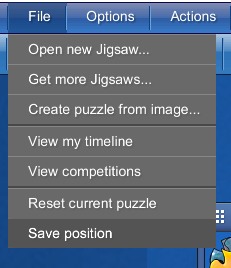
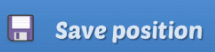
On a computer, right-click with your mouse to drag the jigsaw board around. You can also turn off left-click to move in the Settings and then left-click and drag anywhere on the background to move – note that this will disable the option to select and move multiple pieces at once.
You can also zoom with your mouse wheel or +/- keys, and the game will zoom to the spot where your mouse pointer currently is, and you can drag a piece towards the edge of the jigsaw to move in that direction. These options can be turned off in the settings.
On a mobile device, use one or two fingers to drag the jigsaw around. You can also turn off one finger movement under the menu in ‘Settings’.
Yes! If you find yourself accidentally moving the play area around when you’re trying to put your jigsaw together, you can turn off the ‘Move by dragging the background with 1 finger’ option in the game’s settings, under the menu (or turn off the ‘Left-click and drag the background to move’ option if you’re on a computer). Turning this off means that you can only move the play area around using two fingers or the right mouse button, so you won’t accidentally move it when moving a jigsaw piece.
To zoom in and out on a computer you can use the -/+ buttons in the menu at the top of the game. You can also zoom with your mouse wheel or +/- keys, and the game will zoom to the spot where your mouse pointer currently is.
On a mobile device, you can use the +/- buttons in the bottom right of the game, or hold two fingers on the screen and move them together to zoom out, or apart to zoom in. This option can be turned off in the settings.
In Jigsaw World, all the pieces are already the correct way up so there is no need to rotate them!
Yes! Simply click or tap on the background and drag the box that appears over all the pieces you want to select.
You can then move these pieces together in the normal way. When you’ve finished, click/tap anywhere on the background or on another piece to stop selecting these pieces.
If this feature is not working for you, please check that left-click to move (on computer) or move with 1 finger (on mobile) is turned off in your settings, as this will disable the option to select multiple pieces.
You can turn this on and off using this button in the toolbar:
![]()
Alternatively, you can do this under the ‘Options’ menu on a computer, or under ‘Menu’ on mobile.
On a computer, go to ‘Options’>’Game Settings’. On a mobile device, it’s ‘Menu’>’Settings’
Absolutely! Just make sure to click ‘File’ or ‘Menu’>’Save position’ to save your progress to your account before you leave the jigsaw!
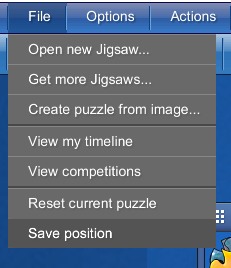
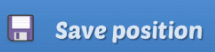
You can buy new jigsaws, make your own jigsaws, play any other jigsaws from your collection or close the game; the progress on your original jigsaw will be waiting for you next time you open it, and it will show a percentage complete in your collection so you can easily find which jigsaws you’ve already started.
Make sure to always click ‘File’ or ‘Menu’>’Save Position’ before you leave a partly completed jigsaw to prevent this from happening.
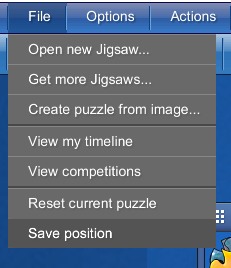
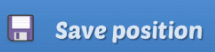
Sometimes pieces are hidden underneath the jigsaw, or at the very edges of the playing mat. Don’t worry, there are no missing pieces in Jigsaw World!
To help you find that pesky last piece you can use the ‘Arrange pieces around edge’ button, which should bring the piece to the edge of your jigsaw.
![]()
On a computer you can also select ‘Actions’>’Fit all pieces on screen’ to bring pieces into view, including pieces that are already connected together.
Yes! Once you’ve installed Jigsaw World and started playing, you can play offline next time. You can’t get or make new jigsaws or Coins, but you can play jigsaws you already have in your collection.
When you first start playing, any new jigsaws you buy will be ‘auto-cached’ – this lets you play them offline. You can change your caching settings off under ‘Settings’ in the menu – you have the option to not store any jigsaws on your device, or store jigsaws but remove them once you have completed them.
It may take a short while to download newly purchased jigsaws for offline play, so if you’re taking a trip without internet we recommend putting your device into airplane mode and opening the app, to double check all the jigsaws you want have downloaded before you go.
Gameplay – Your Jigsaw Collection
To purchase more jigsaws with your Jigsaw Coins, please visit the Jigsaw Store in the game.
![]()
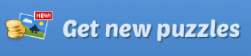
Click the ‘Create a jigsaw’ button. You’ll be able to choose a picture from your computer or device. You can also flip and rotate the picture and choose an album for your jigsaw.
![]()
You can also increase the number of pieces to make a bigger, premium sized jigsaw. This will cost Jigsaw Coins, and the amount it will cost is displayed above the size slider.
You can make one jigsaw a day for free, and then as many more as you would like for 30 Coins each.
Whenever you get a new jigsaw it will already be in an album. You’ll also be asked to pick an album when you create your own jigsaw.
You can move jigsaws to different albums whenever you wish – to do this, click ‘Organize…” in the bottom left of your collection then click all the jigsaws you wish to move. Then, click the ‘Move selected to Album…’ button and choose which album you want to move these jigsaws to.
You can also make your own new albums, using the New album button, as well as renaming or deleting an album by clicking it in your albums list and then clicking the Rename album or Delete album button.
The View All section of your collection will always show all of your jigsaws, regardless of which album they are in. The Made by me section will show all of the jigsaws you’ve created, and the From friends section will show all the gifts you’ve received; again this is regardless of which album they are in.
You can hide all your completed jigsaws by unchecking the box next to ‘Show completed’ when you are in your jigsaw collection. This will hide all the jigsaws you’ve already finished, but allow you to go back and do them again later if you want to, by re-checking the box.
You can also permanently delete jigsaws from your collection by clicking ‘Organize…” in the bottom left of your collection and clicking all the jigsaws you wish to delete, then clicking the ‘Delete Selected’ button. Please note that deleting jigsaws is permanent and cannot be undone.
Currencies and In-Game Purchases
Jigsaw Coins are used to buy new sets of jigsaws in the game.
You will receive Jigsaw Coins after completing an official jigsaw (that’s a jigsaw from the store or a free jigsaw from us) for the first time. You will also receive a Daily Reward of some free Coins for each day that you log in.
Coins can also be purchased through Facebook, or as an in-app purchase on mobile devices – you can purchase Coins by clicking the + button next to your Coin total in the game, either at the top of the game (on a computer) or at the bottom of the jigsaw store.
![]()

Facebook does not share their exchange rate, or what currency a player uses, with us. The prices for Coins in Jigsaw World are set in US$. If you’re using a different currency we use a current exchange rate and your country to give a guide for what the Coins might cost, so this might vary very slightly from the actual cost. Don’t worry though – you’ll always have the chance to see the actual cost, in your selected currency, in Facebook’s purchase window before you decide whether to make the purchase.

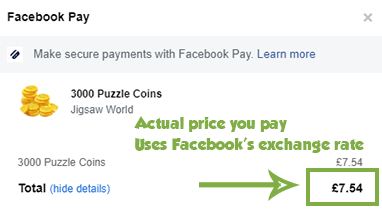
Each day that you log in to the game you will automatically receive 10 free Coins. You don’t have to do anything to get this except open the game!
If you have purchased Coins via an in-app purchase any time within the last year you will automatically get 15 free Coins a day instead of 10! This lasts a whole year from your most recent purchase, and you don’t have to do anything extra to claim the Coins – just log in!
All purchases are processed securely by Facebook or your app store, and we do not have any access to your payment details. Facebook, Google, Apple and Amazon processes millions of dollars worth of payments each day. If you do have any problems with your order, please let us know and we can help.
You can learn more about Facebook payments, including which payment methods are accepted, here.
Jigsaw World costs money to make and keep running. We have to pay developers, rent servers and pay for images – basically we need players to support us so we can keep the game running for everyone.
We know some players can’t or choose not to purchase Jigsaw Coins – it’s possible to play the game without buying anything, you just won’t be able to get new jigsaws as often. We’re really thankful to the players who choose to support the game by purchasing Jigsaw Coins!
Please check your internet connection, as the game needs a stable connection to deliver Coins. Then try turning your device off and on again and see if this makes the Coins appear.
If your Coins do not appear, please use the ‘Contact Us’ button in the menu to let us know what happened – this button will send us your player ID so we can locate your account. Make sure to tell us the exact amount of Coins you purchased. We will reply to this asking you to forward us a copy of your receipt for the purchase and we can then get the Coins added for you.
The receipt for your purchase will have been emailed to the account used to make the purchase. You can forward this email straight to us, or take a screenshot showing the order number and Coin amount, and send that.
If you can’t find your email receipt, you can find your receipt in your account instead. See below for how to do this.
On iOS – Go to your purchase history and find the Jigsaw World order. Take a screenshot that shows the Order ID and the amount of Coins purchased.
![]()
On Android – Go to pay.google.com and sign in with your Google account. You should see a list of all your purchases under ‘Activity’ – click the one for Jigsaw World and info will appear. Take a screenshot that shows the Transaction ID and the amount of Coins purchased.
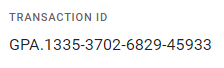
On Kindle – Go to your Amazon order history (US, UK) and find the Jigsaw World order. Take a screenshot that shows the Order # and the amount of Coins purchased.
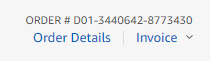
Please note that we’re available during UK office hours; we always endeavour to reply as soon as possible, and thank you for your patience.
The reward you receive for completing a jigsaw for the first time will vary based on the default number of pieces for that jigsaw. You will only receive coins the first time you complete a jigsaw.
You will not receive Jigsaw Coins for playing jigsaws you’ve made yourself or received as a gift.
Friends and Gifts
If you connect Jigsaw World to your Facebook account, you can send jigsaws that you have made yourself to any of your Facebook friends who play. To do this, go to ‘Misc’>’Send jigsaw to friends’ on a computer, or ‘Menu’>’Send to a friend’ on mobile. You can then choose which jigsaw you’d like to send, and after this select which friends to send it to.
Yes! Just follow the instructions for sending a jigsaw to your friend, and choose all the friends you want to send the jigsaw to after choosing the jigsaw.
You can accept one jigsaw per day for free – after that, you can accept as many more as you wish for 30 Coins each. Note that if your friend sends a premium sized jigsaw, instead of a normal sized one, you will need to pay some extra Coins to accept it – this will be shown next to the jigsaw in your gift box. Normal sized jigsaws will just have a check mark instead of a price, so they’re easy to spot!
You can visit our Community page and befriend other fans of the game.
You can also let your Facebook friends know about the game and see if they would like to start playing! If they would, you can send them this link to the game: https://apps.facebook.com/jigsawworld/, or if you’re on a computer you can click ‘Misc’>’Invite friends’ to post to your wall inviting all friends to play.
Go to any page on Facebook, click the down arrow in the top right and select ‘Settings & Privacy’ and then ‘Settings’.
Then select ‘Privacy’ on the left hand side. Under ‘How people can find and contact you’ set ‘Who can send you friend requests?’ to ‘Everyone’.
Go to any page on Facebook, click the down arrow in the top right and select ‘Settings & Privacy’ and then ‘Settings’.
Then select ‘Apps and websites’ on the left hand side. A list of apps will appear – click see more, then click ‘View and edit’ next to Jigsaw World. Next to ‘Logged in with Facebook’, change the visibility setting to ‘Public’.
Then go to your Facebook profile page and click ‘More’ under your name and cover photo. Select ‘Manage Sections’ and check the box next to ‘Apps and Games’ so that this section is visible.
Sometimes Facebook will block a user from sending Friend Requests if they have had too many of their requests go unanswered or be rejected. This is usually a temporary measure, and in the meantime you can still accept friend requests from others.
To try and minimise the risk of this happening, try sending just a couple of requests at once and waiting for them to be answered before sending more. We also recommend sending a message to the person whom you are adding to introduce yourself – if you have received a request, you may need to check the ‘Message Requests’ section of Facebook Messenger to see if the sender has messaged you, including checking ‘Spam’.
You can purchase Jigsaw Coins for a friend if you play on the mobile app and are connected with Facebook. To do this, click on the + button next to your Coin total in the game. Then select ‘Buy Coins for a Friend’ (you may need to scroll down to see this option).
You can then choose which friend to buy Coins for, and how many to buy.
After you’ve bought the Coins, they will be added to your friend’s total and they will receive a message in the game letting them know about your gift. They will need to refresh or close and re-open the game in order to get the Coins and see the message.
Make sure to refresh the game if you’re on a computer, or fully close and re-open the game if you’re on mobile, in order to get your Coins. If you are still having trouble, please ask your friend to contact us using the ‘Send error report’ option under ‘Misc’ or the ‘Contact us’ button in the menu, and we can get this sorted for you. Please tell your friend your Player ID – this will help us find your account more easily.
Rewards
Game Club allows you to claim free Coins in Jigsaw World in return for trying out some of our other games!
To take part, click the Game Club option under Misc in Jigsaw World. You’ll see three options:
Play & Earn shows you the games you can play to earn Coins in Jigsaw World, as well as the tasks you need to do to get your Coins. There are also instructions for how to claim and links to the other games.
Get Code lets you get a 4 letter code once you’ve completed a task. You should click this button in the other game you’ve played to get Jigsaw Coins. You can also click it in Jigsaw World to get codes for rewards in other games.
Redeem Code lets you enter your 4 letter code from another game to get your Jigsaw Coins!
Unfortunately this feature is not available on Apple devices, due to restrictions put in place by Apple. You can still get your Game Club rewards on a computer or an Android/Kindle device if your account is connected to Facebook, and then use them on your iPad/iPhone.
See also: How does the Daily Reward work? ~~ How is my reward for completing a jigsaw determined?
Technical Support
The Facebook version of the game is designed for currently supported PC and Mac operating systems. Currently these are Windows 10 on PC, and macOS Big Sur, Catalina or Mojave on Mac. You may find that you are able to run the game on older operating systems, however, this cannot be guaranteed and the support we can provide for these may be limited due to their age.
On mobile, the game is designed for touch screen devices running either
— iOS/iPadOS 12 or later
— Android 5 or later
— Fire OS 5 or later
The sound in the game can be turned on and off under ‘Settings’ in the menu.
Your player ID is a unique number that is linked to your progress in the game (e.g. jigsaws completed, Coins purchased, jigsaws made etc). It can help us find your account when we are providing technical support, and can also help to recover your progress if you have any trouble with the game.
You can find out your player ID by opening the menu and going to ‘View my profile’. We recommend you make a note of this somewhere safe as this can help if you ever have any trouble with or questions about the game.
To minimise the space that Jigsaw World takes up on your device, you can change your caching settings. To do this, go to ‘Menu’>’Settings’ and choose from one of the three options below:
— Store all my puzzles on this device: This will keep all the jigsaws in your collection on your device. This is useful if you want to be able to play any of your puzzles offline, but will take up the most room.
— Store uncompleted puzzles only: This will download new jigsaws you buy/add to your collection to your device, ready for offline play, but will remove a jigsaw once you complete it to free up some space.
— Don’t store puzzles on this device: This will remove all downloaded jigsaws. They’ll still be in your collection but you will only be able to play them when online. This option will use the least space on your device.
Click here for instructions on how to enable right click on a Mac.
For PC/Mac users
Please clear the cache through your browser’s settings, and close any other programs or web pages you have open.
If after doing this and reloading the game it is still not working there are some other things that you can try:
1. Check that third party cookies are enabled in your web browser’s settings.
2. Try using a different web browser to see if the same issue still occurs.
3. Make sure you are using the most up to date version of your web browser.
4. Make sure your graphics drivers are up to date if you’re using Windows, or that your version of OS X is the most up to date one available if you’re on a Mac.
For mobile users
Please try re-starting the app – make sure to fully close it, not just minimise it. If this doesn’t help, please make sure you have the latest version of the game installed.
Still not working? Facebook or Jigsaw World might be having server problems, so wait for a while and try again. If all else fails, let us know and we will try and help you further.
![]()
Follow the links below for instructions on how to clear your cache:
These instructions are for Windows. If you have a Mac, your graphics drivers will update automatically when you update OS X.
First, find out what make of graphics adapter you have.
Then, follow the links below to find and install the right drivers for your adapter:
For NVIDIA/GeForce/GTX adapters
For AMD/Radeon adapters
For Intel adapters
1. Open the Start Menu and search for ‘Device Manager’ – open it.
2. Double click on ‘Display Adapters’
3. Your graphics adapters will appear – you may have more than one, if so, make a note of each one. In the example below, the graphics adapter is ‘NVIDIA GeForce GT 730’, so the make is ‘NVIDIA/GeForce’. You might also see ‘Intel’ or ‘AMD/Radeon’.
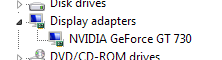
In Google Chrome: Click the 3 lines in the top right, and go to ‘Help >’,’About Google Chrome’ – Chrome should automatically start to update if there is an update available.
Firefox: Click the 3 lines in the top right then Help, then choose About Firefox – Firefox should automatically start to update if there is an update available.
Edge: Edge is updated automatically when you update Windows – please make sure you’ve installed the latest Windows updates to ensure you get the most up to date version of Edge.
Safari (on a Mac): Safari is updated automatically when you update macOS – please make sure you’ve installed the latest macOS updates to ensure you get the most up to date version of Safari.
On iPhone and iPad, bring up the recently used apps menu; on iPhone X or later or an iPad with iOS 12, from the Home screen, swipe up from the bottom of the screen and pause slightly in the middle of the screen. Press and hold Jigsaw World until a red – appears then swipe it up to close the app; On an iPhone 8 or earlier, double-click the Home button. Swipe Jigsaw World up to close the app.
On Android devices, access the recent apps menu – this is usually accessed by a button to the right of the home button. Then swipe away Jigsaw World. If you are troubleshooting a problem and this doesn’t help, try force closing the app instead – go to your settings menu and choose Apps. Select Jigsaw World and choose Force Stop.
On Kindle devices, go to your settings menu and choose Applications, then filter by Running Applications. Select Jigsaw World and choose Force Stop.
Simply visit your device’s app store (where you downloaded the app) and go to the page for Jigsaw World. If there are updates available you should see an ‘Update’ option.
Please refresh the game on your computer if it’s open, then fully close the app on your mobile device and restart it.
Uninstalling the app will cause your local progress to be reset. If you need to uninstall and reinstall the app, or are getting a new device, please make sure to connect the app to Facebook or to your device’s game system (either Apple Game Center, Google Play Games or Amazon) first – before uninstalling. This will allow you to recover your progress once you’ve re-installed the app. You can connect to these from Settings in the menu. Before doing this, you can find your Player ID when you open the menu and go to ‘View your profile’ – you should make a note of this before uninstalling or getting your new device, as it may help us recover your progress if you have any problems.
If you see this message whilst your internet is working, there are two most likely potential causes.
1. Your internet connection may be blocking the game in some way. This could be your ISP blocking the game at their end inadvertently, or it could be security or firewall software on your device or router blocking the game. First, try restarting your router and see if this helps. If not, try accessing your router’s security settings and adjusting these. You can also check any anti-virus or ad blocker software you have running, which may be blocking the game. Lastly, you can get in touch with your ISP to let them know that the game is being blocked, and they will hopefully resolve the issue soon.
2. You may be using an unsupported device. Due to security features, the game requires Android 5 or later to run. If you are using an earlier version of Android, you may wish to look into purchasing a new device with an operating system currently supported by Google, or updating your device if possible.
Terms of Service
Click here to see our terms of service.
Click here to see our privacy policy.