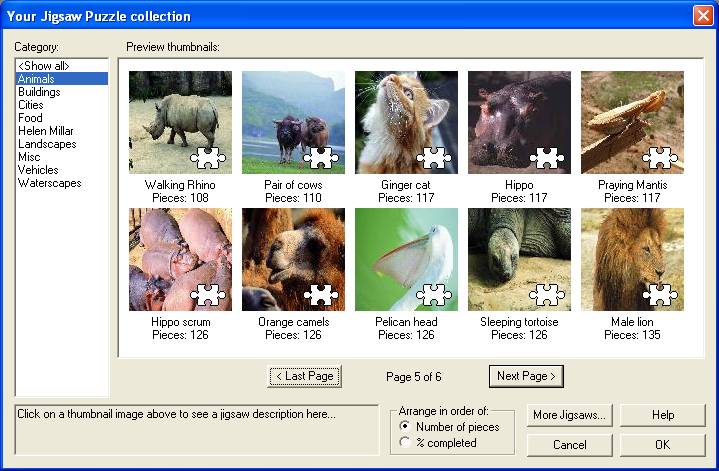
Here there are thumbnail previews of the Jigsaw puzzles, along with their titles and number of pieces they contain. Note that the number of pieces shown may be different if you change the piece set, as different piece sets are different sizes.
On each thumbnail there is a white Jigsaw icon, this shows how complete each Jigsaw is. As you put more pieces of the puzzle together this icon will fill with red. When the icon is completely red, that means the puzzle has been completed.
Down the left of the screen there is a category list, this enables you to search for specific types of Jigsaw. For example, if you want to find a Jigsaw with an animal in, then select the "Animals" category. Whenever you click on a thumbnail, a description of that Jigsaw will appear in the box at the bottom, this gives you some general information about the Jigsaw.
If you wish to remove a Jigsaw from your collection, then just left-click on a thumbnail and press either the delete key or the backspace key, this will delete the selected Jigsaw. This action is not reversible, so please do not delete a Jigsaw unless you are sure.
Once you have found the Jigsaw you want you can either double-click on it, or click on it and press the "Ok" button. The Jigsaw should then begin loading, this may take some time depending on the size of the puzzle, your computer and a few other things.
Creating a new puzzle