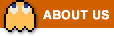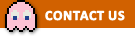Cross-Stitch World FAQ
General Questions
Gameplay
Currencies and In-Game Purchases
Friends and Gifts
Rewards
Technical Support
Terms of Service
General Questions
You can play the game in your browser on Facebook.
You can also play the game on mobile devices – it’s available for iOS, Android and Kindle devices.
The game is only available in English, however, most of the game is letter/number or picture based which allows players from all over the world to access and enjoy it; we have lots of players who speak different languages and still enjoy the game a lot!
If you have any questions, please do let us know and we’ll do our best to help!
![]()
First, make sure you have ‘liked’ our Community page using the like button below the game.
Then, to make sure Facebook shows all our posts in your Newsfeed, visit our Community page and click the ‘Follow’ or ‘Following’ button, then choose ‘See first’.
We’d love to hear your feedback! Drop us an email using the Contact button below, or let us know on our Facebook page! We really appreciate all feedback we receive, and while we can’t include every suggestion in the game we do listen to all that our players have to say and try our best to include them where possible.
![]()
We’re glad to hear that! Please ‘like’ us on Facebook using the like button just below the game. You can also consider purchasing Cross-Stitch Cash as it helps to support us and pay for improvements. It would also really help if you could get as many new people playing as possible.
Gameplay
First, you’ll need to choose a pattern from your collection.
![]()
Once you open a pattern, click 2x or 3x zoom and then click anywhere on the pattern to zoom in ready to start stitching.
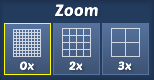
Choose your first thread colour on the right hand side and then click on a square to place a stitch – use the letters and numbers to fill in the pattern with the correct colours. When you choose a thread colour, the empty stitches of that colour will be highlighted – if you prefer, you can turn this off from the Game Options in the Menu.
If you’re on a computer you can use the letter and number keys on your keyboard to switch between thread colours, as well as clicking them on the right hand side of the game. You can also double click or click and hold (on a computer) or tap and hold (on a phone or tablet) on the selected thread colour to jump straight to the closest empty square of that colour.
If you make an incorrect stitch, a yellow triangle will appear over your stitch. When this happens, you can either use the undo button or keyboard shortcut (Ctrl and Z) to remove the last stitches you made, or you can use the unpicker tool to remove just the incorrect stitch. Click the unpicker tool and click the stitch you want to remove, then click the tool again (or any thread colour) to go back to normal stitching. Alternatively, if you’re on a computer you can hold down the Shift key on your keyboard to unpick with your left mouse button, and then release it to go back to normal stitching.
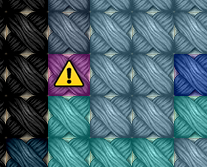
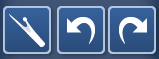
Whenever you have mistakes, the mistakes button will appear in the top left – you can click this button to move straight to a mistake in the pattern.
![]()
You can leave a pattern and come back to it at any time, however, make sure to click the Save button to save your progress to your account before you leave!
![]()
To purchase more patterns with your Cross-Stitch Cash, visit the Cross-Stitch Store in the game.
![]()
When you see a pack you like, click on it to see which patterns it contains. The previews show the number of stitches in each pattern.
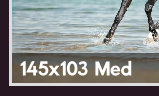
You can also hide or favorite the pack by clicking the three lines in the top right – hiding it will stop it showing in the store except in the ‘Hidden’ category.
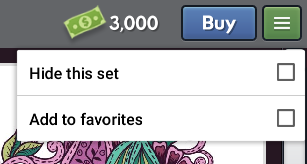
When you’re in the Cross-Stitch Store, you can use the categories to show only specific types of pack, including your hidden packs or your favorite packs. You can also sort the store by lots of different options, including “Favorites First” which will bring your favorite packs to the top.
Packs you’ve already purchased will no longer show in the store.
The reward you receive for completing a pattern is set in advance for each pattern, based on the size and number of colours. The time you take to complete a pattern or any mistakes you make won’t affect the Cash you receive.
You will receive more Cash for playing patterns you’ve purchased from the Cross-Stitch Store than for playing patterns you’ve made yourself or received as a gift. Premium sized patterns you or a friend make will reward more than normal sized (free) patterns you make.
On a PC/Mac
Use the right click button on your mouse to drag the pattern around once you are zoomed in.
Alternatively, you can hold down the Ctrl key or Space Bar on your keyboard, and left click to drag the pattern around.
Under Menu > Game Options you can turn on “Scroll with left mouse button”. When this is on, you can also drag the pattern around with your left mouse button by clicking anywhere except on an empty square of the currently selected colour (e.g. if you have thread A selected, you can click on any stitches that are already filled in, or any empty squares labelled B–6, to drag the pattern around).
You can also double click or click and hold on the selected thread colour to jump straight to the closest empty square of that colour.
On a mobile device
Use two fingers to drag the pattern around once you’re zoomed in.
Under Menu > Game Options you can also turn on “Scroll with one finger”. When this is on, you can also drag the pattern around with your one finger by tapping and holding anywhere except on an empty square of the currently selected colour (e.g. if you have thread A selected, you can tap and hold on any stitches that are already filled in, or any empty squares labelled B–6, to drag the pattern around).
You can also tap and hold on the selected thread colour to jump straight to the closest empty square of that colour.
When you have just a few stitches left, you’ll see the ‘Stitches remaining’ button pop up in the top left. You can click on this box to move to the part of the pattern where some of the remaining stitches are.
Also, at any point while playing a pattern, you can double click or click and hold (on a computer) or tap and hold (on a phone or tablet) on the selected thread colour to jump straight to the closest empty square of that colour.
You can turn the Stitches remaining button off and on from the Game Options in the Menu.
Click the ‘Create a pattern’ button. You’ll be able to choose a picture from your computer/device or your Facebook account. You can also adjust the settings and give your pattern a name.
![]()
You can create one normal sized pattern per day for free – after this, you can make as many more as you would like for 250 Cross-Stitch Cash each.
You can also increase the number of stitches to make a bigger, premium sized pattern. This will cost Cross-Stitch Cash, and the amount it will cost is displayed next to the size slider.
Make sure to always click the Save button before you leave a partly completed pattern to prevent this from happening.
![]()
You can hide all your completed patterns by unticking the box next to ‘Show completed’ when you are in your pattern collection. This will hide all the patterns you’ve already finished, but allow you to go back and do them again later if you want to, by re-ticking the box.
You can also permanently delete patterns from your collection by clicking ‘Manage…’ and clicking all the patterns you wish to delete, then clicking the ‘Delete Selected’ button. Please note that deleting patterns is permanent and cannot be undone.
To do this go to the Game Options in the Menu, then click the ‘Adjust game screen size…’ button. You’ll see a scroller which you can drag left or right to adjust the size of the buttons and other parts of the game. The ‘Default’ option automatically sets the screen size according to the size of the device you’re using.
As you make the buttons larger, you may see some disappear from the top and sides of the game – don’t worry, all the options are still available in the Menu, and you can find all the thread colours by clicking the current thread.
You sure can! You can play a pattern as many times as you wish.
To play a pattern again, just open it from your collection and then click the Reset Pattern button in the Menu.
![]()
Note that you will only receive a reward of Cross-Stitch Cash the first time you complete each pattern.
Yes! Here are the keyboard shortcuts in Cross-Stitch World:
Move – Hold down Ctrl or Space, then left click and drag
Unpick – Hold down Shift, then left click on the stitches you want to unpick. You can also click and drag.
Select thread colour – Press the corresponding letter or number key on your keyboard.
Undo last stitch/group of stitches – Press Ctrl and Z together.
Redo last undone stitch/group of stitches – Press Ctrl and Y together.
Dithering softens the borders between different colours in a pattern. It can be particularly helpful for patterns made from photos with large sections of the same colour, such as landscape patterns, as it helps to make the pattern look more natural and realistic by avoiding sharp edges.
When you make a pattern you can turn dithering off and on and choose the look that you prefer – try playing around with each pattern you make, as dithering will suit some patterns but not others depending on the picture you are using. When you purchase a pattern it will already have dithering turned on or off depending on the specific pattern.
Here are some examples of how dithering can change the look of a pattern:
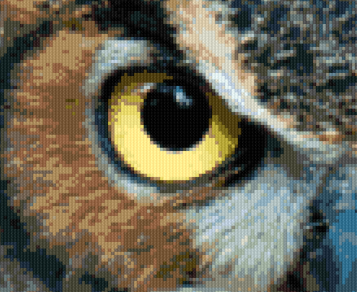
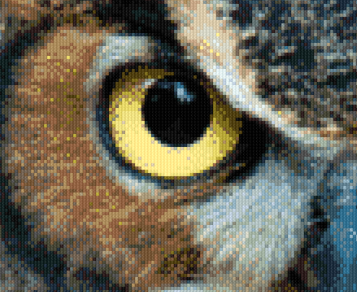
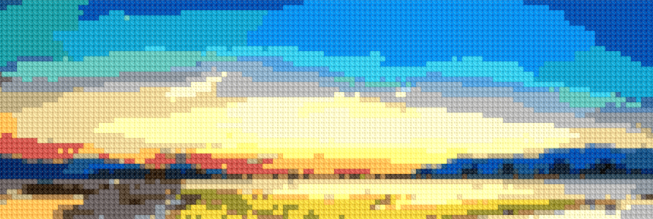
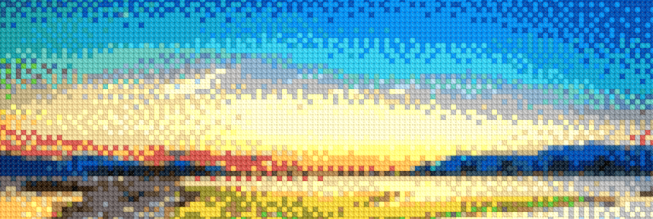
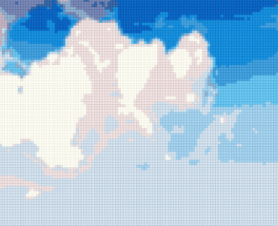
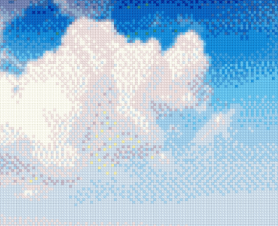
Currencies and In-Game Purchases
Cross-Stitch Cash is used to buy new sets of patterns in the game, as well as preventing mistakes when you’re stitching, creating extra patterns of your own or accepting extra patterns from friends.
You will receive Cross-Stitch Cash after completing a pattern for the first time.
You will also receive a Daily Reward of some free Cross-Stitch Cash for each day that you log in.
Cash can also be purchased through Facebook, or as an in-app purchase on mobile devices – you can purchase Cash by clicking the + button next to your Cash total in the game.
![]()
Facebook does not share their exchange rate, or what currency a player uses, with us. The prices for Cash in Cross-Stitch World are set in US$. If you’re using a different currency we use a current exchange rate and your country to give a guide for what the Cash might cost, so this might vary very slightly from the actual cost. Don’t worry though – you’ll always have the chance to see the actual cost, in your selected currency, in Facebook’s purchase window before you decide whether to make the purchase.

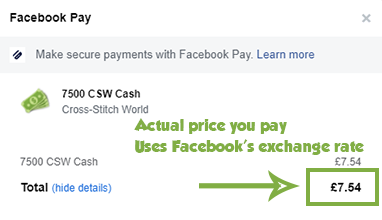
Each day that you log in to the game you will automatically receive 25 free Cash. You don’t have to do anything to get this except open the game!
There are two ways you can increase this to get extra free Cash:
1. If you have purchased Cash via an in-app purchase any time within the last year you will automatically get 40 free Cross-Stitch Cash a day instead of 25! This lasts a whole year from your most recent purchase, and you don’t have to do anything extra to claim the Cash – just log in!
2. If you haven’t purchased Cash within the last year, you may see the option to watch adverts on some mobile devices. Watching an advert will increase your free Cash for the day that you watch the advert. The amount your Cash will increase by will be shown before you watch the advert, and you can watch up to two adverts per day. These adverts are completely optional. Please note that adverts are not always available – if they are available for you the option will appear in the Daily Reward window that pops up when you open the game.
All purchases are processed securely by Facebook or your app store, and we do not have any access to your payment details. Facebook, Google, Apple and Amazon process millions of dollars worth of payments each day. If you do have any problems with your order, please let us know and we can help.
You can learn more about Facebook payments, including which payment methods are accepted, here.
Cross-Stitch World costs money to make and keep running. We have to pay developers, rent servers and pay for images – basically we need players to support us so we can keep the game running for everyone.
We know some players can’t or choose not to purchase Cross-Stitch Cash – it’s possible to play the game without buying anything, you just won’t be able to get new patterns as often. We’re really thankful to the players who choose to support the game by purchasing Cross-Stitch Cash!
Please check your internet connection, as the game needs a stable connection to deliver Cash. Then try turning your device off and on again and see if this makes the Cash appear.
If your Cash does not appear, please use the Contact Us button in the Menu to let us know what happened – this button will send us your player ID so we can locate your account. Make sure to tell us the exact amount of Cash you purchased. We will reply to this asking you to forward us a copy of your receipt for the purchase and we can then get the Cash added for you.
The receipt for your purchase will have been emailed to the account used to make the purchase. You can forward this email straight to us, or take a screenshot showing the order number and Cash amount, and send that.
If you can’t find your email receipt, you can find your receipt in your account instead. See below for how to do this.
On iOS – Go to your purchase history and find the Cross-Stitch World order. Take a screenshot that shows the Order ID and the amount of Cash purchased.
![]()
On Android – Go to pay.google.com and sign in with your Google account. You should see a list of all your purchases under ‘Activity’ – click the one for Cross-Stitch World and info will appear. Take a screenshot that shows the Transaction ID and the amount of Cash purchased.
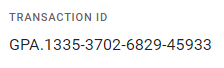
On Kindle – Go to your Amazon order history (US, UK) and find the Cross-Stitch World order. Take a screenshot that shows the Order # and the amount of Cash purchased.
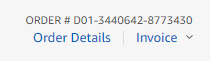
Please note that we’re available during UK office hours; we always endeavour to reply as soon as possible, and thank you for your patience.
See also: What is the Loyalty Card?
Friends and Gifts
It is only possible to play with people who are your friends on Facebook. This means that you need to send them a friend request or confirm new friend requests for them to appear in your game. Once you do this, they should appear automatically if they also play the game.
You can invite your Facebook friends to play or visit our Community page and befriend other fans of the game.
To invite your friends just scroll to the end of your friend bar in the game and click ‘Add Friend’ to post to your wall inviting all friends to play. Alternatively, you can send your friends a link to the game directly – the link to send is https://apps.facebook.com/cross-stitch-world.
Click the Send to Friends button in the Menu, then choose which pattern you’d like to send and click continue. You can then select which friends to send the pattern to.
If you are on a PC/Mac, you can also click on a friend in your friend bar and choose ‘Send Pattern’ to send a pattern to them and other friends.
Yes! Just follow the instructions for sending a pattern to your friend, and choose all the friends you want to send the pattern to after choosing the pattern.
You can accept one pattern from your friends for free every day. After this, you can accept as many more as you like for 250 Cross-Stitch Cash each. Note that if your friend sends a premium sized pattern, instead of a normal sized one, you will need to pay some Cash to accept it – this will be shown next to the pattern in your gift box. Normal sized patterns will just have a check mark instead of a price, so they’re easy to spot!
Patterns will stay in your gift box for up to a week. After this time, any unclaimed patterns will be removed. This limit is necessary to avoid a build-up of too many patterns on our servers and to avoid loading issues with the game.
If you have a very high number of patterns in your gift box then only 150 will show up at once. To see more of the patterns, please accept or delete some and others will show up.
Go to any page on Facebook, click the down arrow in the top right and select ‘Settings & Privacy’ and then ‘Settings’.
Then select ‘Privacy’ on the left hand side. Under ‘How people can find and contact you’ set ‘Who can send you friend requests?’ to ‘Everyone’.
Go to any page on Facebook, click the down arrow in the top right and select ‘Settings & Privacy’ and then ‘Settings’.
Then select ‘Apps and websites’ on the left hand side. A list of apps will appear – click see more, then click ‘View and edit’ next to Cross-Stitch World. Next to ‘Logged in with Facebook’, change the visibility setting to ‘Public’.
Then go to your Facebook profile page and click ‘More’ under your name and cover photo. Select ‘Manage Sections’ and check the box next to ‘Apps and Games’ so that this section is visible.
Sometimes Facebook will block a user from sending Friend Requests if they have had too many of their requests go unanswered or be rejected. This is usually a temporary measure, and in the meantime you can still accept friend requests from others.
To try and minimise the risk of this happening, try sending just a couple of requests at once and waiting for them to be answered before sending more. We also recommend sending a message to the person whom you are adding to introduce yourself – if you have received a request, you may need to check the ‘Message Requests’ section of Facebook Messenger to see if the sender has messaged you, including checking ‘Spam’.
Currently you cannot hide a friend – if a friend is on your Facebook friends list and plays the game, they will appear on your friend bar. If you remove them from your friends list, they will automatically disappear, but this can take a little while and you might need to clear your browser’s cache.
Click on their profile picture in your friends bar and choose ‘View Profile’. Then select ‘View Pattern Gallery’.
By default, your friends will be able to see your gallery of completed patterns.
You can stop your friends from being able to view your gallery from the Game Options in the Menu.
You can purchase Cash for a friend if you play on the mobile app and are connected with Facebook. To do this, click on the + button next to your Cash total in the game. Then select ‘Buy Cash for a Friend’ (you may need to scroll down to see this option).
You can then choose which friend to buy Cash for, and how much to buy.
After you’ve bought the Cash, it will be added to your friend’s total and they will receive a message in the game letting them know about your gift. They will need to refresh the game, or fully close and re-open the app if they are playing on a mobile device, in order to get the Cash and see the message.
Make sure to refresh the game if you’re on a computer, or fully close and re-open the app if you are playing on a mobile device, in order to get your Cash. If you are still having trouble, please ask your friend to contact us using the ‘Contact Us’ button in the Menu and we can get this sorted for you. Please tell your friend your Player ID, which can be found in the Game Options in the Menu – this will help us find your account more easily.
Rewards
Game Club allows you to claim free Cash in Cross-Stitch World in return for trying out some of our other games!
To take part, click the Game Club icon in Cross-Stitch World. You’ll see three options:
Play & Earn shows you the games you can play to earn Cash in Cross-Stitch World, as well as the tasks you need to do to get your Cash. There are also instructions for how to claim and links to the other games.
Get Code lets you get a 4 letter code once you’ve completed a task. You should click this button in the other game you’ve played to get Cross-Stitch Cash. You can also click it in Cross-Stitch World to get codes for rewards in other games.
Redeem Code lets you enter your 4 letter code from another game to get your Cross-Stitch Cash!
Please note, you’ll need to be playing online to see the Game Club icon in Cross-Stitch World. The Game Club feature cannot be accessed from Apple devices, but you can still take part on other devices if you’re connected to Facebook.
Unfortunately Game Club not available on Apple devices, due to restrictions put in place by Apple. You can still claim your Game Club rewards on a computer or an Android/Kindle device if your account is connected to Facebook, and then use them on your iPad/iPhone.
Our monthly Loyalty Cards reward you with an exclusive free gift pattern for every $5 you spend, up to $20 total each month.
The gifts are awarded based on your spend in US$ – for players outside the US, an exchange rate is used to calculate the prices for Cash. It’s easy to check how many gifts you’ll be receiving because the smallest purchase in the Cross-Stitch Cash store, for 3500 Cash, will always be equivalent to US$5.
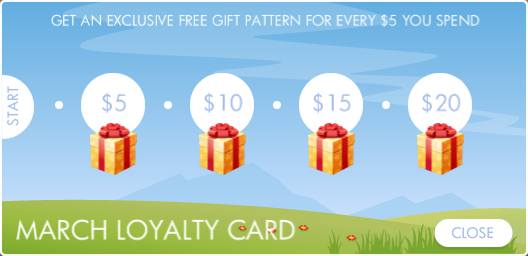
When you make a purchase in the game, the Loyalty Card will pop up automatically if you are due any gifts, once the purchase has finished processing. If you don’t see it appear straight away, or you want to check how many gifts you have left to earn this month, you can also view the card at any time in the Menu.
![]()
See also: How does the Daily Reward work?
Technical Support
The Facebook version of the game is designed for currently supported PC and Mac operating systems. Currently these are Windows 10 on PC, and macOS Big Sur, Catalina or Mojave on Mac. You may find that you are able to run the game on older operating systems, however, this cannot be guaranteed and the support we can provide for these may be limited due to their age.
On mobile, the game is designed for touch screen devices running either
— iOS/iPadOS 12 or later
— Android 5 or later
— Fire OS 5 or later
Your player ID is a unique number that is linked to your progress in the game (e.g. patterns completed, Cash purchased, patterns made etc). It can help us find your account when we are providing technical support, and can also help to recover your progress if you have any trouble with the game.
You can find out your player ID by going to Game Options in the menu and scrolling down. We recommend you make a note of this somewhere safe as this can help if you ever have any trouble with or questions about the game.
Click here for instructions on how to enable right click on a Mac.
For PC/Mac users
Please clear the cache through your browser’s settings, and close any other programs or web pages you have open.
If after doing this and reloading the game it is still not working there are some other things that you can try:
1. Check that third party cookies are enabled in your web browser’s settings.
2. Try using a different web browser to see if the same issue still occurs.
3. Make sure you are using the most up to date version of your web browser.
4. Make sure your graphics drivers are up to date if you’re using Windows, or that your version of OS X is the most up to date one available if you’re on a Mac.
For mobile users
Please try re-starting the app – make sure to fully close it, not just minimise it. If this doesn’t help, please make sure you have the latest version of the game installed.
Still not working? Facebook or Cross-Stitch World might be having server problems, so wait for a while and try again. If all else fails, let us know and we will try and help you further.
![]()
Follow the links below for instructions on how to clear your cache:
These instructions are for Windows. If you have a Mac, your graphics drivers will update automatically when you update OS X.
First, find out what make of graphics adapter you have.
Then, follow the links below to find and install the right drivers for your adapter:
For NVIDIA/GeForce/GTX adapters
For AMD/Radeon adapters
For Intel adapters
1. Open the Start Menu and search for ‘Device Manager’ – open it.
2. Double click on ‘Display Adapters’
3. Your graphics adapters will appear – you may have more than one, if so, make a note of each one. In the example below, the graphics adapter is ‘NVIDIA GeForce GT 730’, so the make is ‘NVIDIA/GeForce’. You might also see ‘Intel’ or ‘AMD/Radeon’.
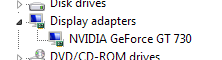
In Google Chrome: Click the 3 lines in the top right, and go to ‘Help >’,’About Google Chrome’ – Chrome should automatically start to update if there is an update available.
Firefox: Click the 3 lines in the top right then Help, then choose About Firefox – Firefox should automatically start to update if there is an update available.
Edge: Edge is updated automatically when you update Windows – please make sure you’ve installed the latest Windows updates to ensure you get the most up to date version of Edge.
Safari (on a Mac): Safari is updated automatically when you update macOS – please make sure you’ve installed the latest macOS updates to ensure you get the most up to date version of Safari.
On iPhone and iPad, bring up the recently used apps menu; on iPhone X or later or an iPad with iOS 12, from the Home screen, swipe up from the bottom of the screen and pause slightly in the middle of the screen. Press and hold Cross-Stitch World until a red – appears then swipe it up to close the app; On an iPhone 8 or earlier, double-click the Home button. Swipe Cross-Stitch World up to close the app.
On Android devices, access the recent apps menu – this is usually accessed by a button to the right of the home button. Then swipe away Cross-Stitch World. If you are troubleshooting a problem and this doesn’t help, try force closing the app instead – go to your settings menu and choose Apps. Select Cross-Stitch World and choose Force Stop.
On Kindle devices, go to your settings menu and choose Applications, then filter by Running Applications. Select Cross-Stitch World and choose Force Stop.
Simply visit your device’s app store (where you downloaded the app) and go to the page for Cross-Stitch World. If there are updates available you should see an ‘Update’ option.
Please refresh the game on your computer if it’s open, then fully close the app on your mobile device and restart it.
Uninstalling the app will cause your local progress to be reset. If you need to uninstall and reinstall the app, or are getting a new device, please make sure to connect the app to Facebook or to your device’s game system (either Apple Game Center, Google Play Games or Amazon GameCircle) first – before uninstalling. This will allow you to recover your progress once you’ve re-installed the app. You can connect to these from the Game Options in the Menu. You can also find your Player ID here – you should make a note of this before uninstalling or getting your new device, as it may help us recover your progress if you have any problems.
If this message does not go away when you rotate your device, please check that Orientation Lock is turned off.
If you see this message whilst your internet is working, there are two most likely potential causes.
1. Your internet connection may be blocking the game in some way. This could be your ISP blocking the game at their end inadvertently, or it could be security or firewall software on your device or router blocking the game. First, try restarting your router and see if this helps. If not, try going to cross-stitch-world-game.com, where you may see a blank white page or a security message. If you see a security message, this should allow you to trust the site permanently and then visit it. After this the game should load as normal. If you see a blank white page, try accessing your router’s security settings and adjusting these. You can also check any anti-virus or ad blocker software you have running, which may be blocking the game. Lastly, you can get in touch with your ISP to let them know that the game is being blocked, and they will hopefully resolve the issue soon.
2. You may be using an unsupported device. Due to security features, the game requires Android 5 or later to run. If you are using an earlier version of Android, you may wish to look into purchasing a new device with an operating system currently supported by Google, or updating your device if possible.
Terms of Service
Click here to see our terms of service.
Click here to see our privacy policy.