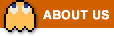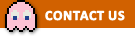Tile Twist World FAQ
General Questions
Gameplay
Currencies and In-Game Purchases
Friends and Gifts
Rewards
Technical Support
Terms of Service
General Questions
You can play the game in your browser on Facebook.
You can also play the game on mobile devices – it’s available for iOS, Android and Kindle devices.
The game is only available in English, however, most of the game is picture based which allows players from all over the world to access and enjoy it; we have lots of players who speak different languages and still enjoy the game a lot!
If you have any questions, please do let us know and we’ll do our best to help!
![]()
First, make sure you have ‘liked’ our Community page using the like button below the game.
Then, to make sure Facebook shows all our posts in your Newsfeed, visit our Community page and click the ‘Follow’ or ‘Following’ button, then choose ‘See first’.
We’d love to hear your feedback! Drop us an email using the Contact button below, or let us know on our Facebook page! We really appreciate all feedback we receive, and while we can’t include every suggestion in the game we do listen to all that our players have to say and try our best to include them where possible.
![]()
We’re glad to hear that! Please ‘like’ us using the like button just below the game. You can also consider purchasing Tile Twist Tokens as it helps to support us and pay for improvements. It would also really help if you could get as many new people playing as possible.
Gameplay
First, you’ll need to choose a puzzle from your collection.
![]()
Once you open a puzzle, you can start twisting! Click on any tile to twist it anti-clockwise, or use right-click to turn it clockwise instead. On the mobile app, you can twist the tile by swiping it the direction you want to twist in, or just tapping it to turn it anti-clockwise.
You can zoom in on the puzzle using your scroll wheel, or the zoom buttons at the top of the game. On the mobile app you can also use the buttons or pinch with two fingers to zoom in and out.
![]()
Once zoomed in, you can move around the puzzle by clicking and dragging with either mouse button – on the mobile app, you move by tapping with two fingers and dragging the puzzle around.
There are a range of helpful options along the bar at the top of the game, as well as in the Advanced Options, found in the Options menu (or by clicking Menu in the top left in the mobile version of the game).
The button below allows you to adjust the pattern of the puzzle you’re playing – you can change the shape of the tiles and the tile size. There are lots of shapes available and, as you progress in the game and earn XP, you will unlock new shapes to use – alternatively you can unlock your favourite shapes early by using Tile Twist Tokens.
![]()
The Show Grid button shown below allows you to turn a grid showing the different tiles on and off. This grid will show up for a few seconds whenever you open a new puzzle, but will fade away once you start twisting – use this button if you’d like to keep it on for longer.
![]()
You can leave a puzzle and come back to it at any time, however, make sure to click the Save button to save your progress to your account before you leave!
![]()
To purchase more puzzles with your Tile Twist Tokens, please visit the Tile Twist Store in the game.
![]()
The reward you receive for completing a puzzle is set in advance for each puzzle, based on the complexity. The time you take to complete a puzzle or whether you use hints won’t affect the Tokens you receive.
You will receive more Tokens for playing puzzles you’ve purchased from the Tile Twist Store than for playing puzzles you’ve made yourself or received as a gift.
On a PC/mac
Click with either button on your mouse to drag the puzzle around once you are zoomed in.
On a mobile device
Use two fingers to drag the puzzle around once you’re zoomed in.
When you have just a few tiles left, you’ll start to see the Tiles Remaining counter pop up in the top left. This will show up when you are not twisting, and show how many tiles you have left to twist.
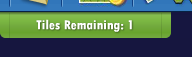
If you need help finding the last few tiles, you can click the Hint button.
![]()
This will highlight all the tiles left to twist. Once you start twisting again, the highlight will fade, so take a good look around – you might like to zoom out to see all the tiles at once.

You can use the hint button as many times as you like when playing, and it does not affect your reward. However, once you’ve used a hint the button must recharge for a short time before it can be used again. A bar will appear on the button and, once it has finished filling up you can use the button again.
![]()
You can turn the Tiles Remaining counter off and on from the Advanced Options, found in the Options menu at the top of the game (or by clicking Menu in the top left in the mobile version of the game).
This option is available in the Facebook version of the game (on a PC/Mac).
Click the ‘Create a puzzle’ button. You’ll be able to choose a picture from your computer or your Facebook account. You can also adjust the settings and give your puzzle a name.
![]()
You can create one puzzle per day for free – after this, you can make as many more as you would like for 120 Tile Twist Tokens each.
Make sure to always click the Save button before you leave a partly completed puzzle to prevent this from happening.
![]()
You can hide all your completed puzzles by unticking the box next to ‘Show completed’ when you are in your puzzle collection. This will hide all the puzzles you’ve already finished, but allow you to go back and do them again later if you want to, by re-ticking the box.
You can also permanently delete puzzles from your collection by right clicking on them and choosing “Delete from collection…” You can select multiple puzzles at once by left clicking and dragging a box around all the puzzles you want to select. Please note that deleting puzzles is permanent and cannot be undone.
Currencies and In-Game Purchases
Tile Twist Tokens are used to buy new sets of puzzles in the game, as well creating extra puzzles of your own, unlocking new tile shapes early or accepting extra puzzles from friends.
You will receive Tile Twist Tokens after completing a puzzle for the first time. You will also receive 50 free Tile Twist Tokens for each day that you log in.
Tokens can also be purchased through Facebook, or as an in-app purchase on mobile devices – you can purchase Tokens in the Tile Twist Store in the game.
![]()
Facebook does not share their exchange rate, or what currency a player uses, with us. The prices for Tokens in Tile Twist World are set in US$. If you’re using a different currency we use a current exchange rate and your country to give a guide for what the Tokens might cost, so this might vary very slightly from the actual cost. Don’t worry though – you’ll always have the chance to see the actual cost, in your selected currency, in Facebook’s purchase window before you decide whether to make the purchase.

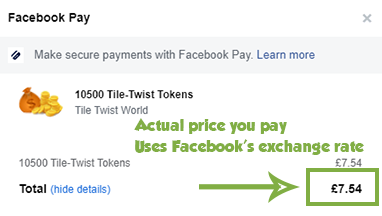
All purchases are processed securely by Facebook or your app store, and we do not have any access to your payment details. Facebook, Google, Apple and Amazon process millions of dollars worth of payments each day. If you do have any problems with your order, please let us know and we can help.
You can learn more about Facebook payments, including which payment methods are accepted, here.
Tile Twist World costs money to make and keep running. We have to pay developers, rent servers and pay for images – basically we need players to support us so we can keep the game running for everyone.
We know some players can’t or choose not to purchase Tile Twist Tokens – it’s possible to play the game without buying anything, you just won’t be able to get new puzzles as often. We’re really thankful to the players who choose to support the game by purchasing Tile Twist Tokens!
This is an issue which occasionally occurs in certain browsers. Please make sure your browser is up to date, and if the problem persists, check for updates regularly as the issue should be resolved soon.
In the meantime, you should be able to purchase Tile Twist Tokens using a different browser.
Please check your internet connection, as the game needs a stable connection to deliver Tokens. Then try turning your device off and on again and see if this makes the Tokens appear.
If your Tokens do not appear, please use the Send Error Report button in the Menu to let us know what happened – this button will send us your player ID so we can locate your account. Make sure to tell us the exact amount of Tokens you purchased. We will reply to this asking you to forward us a copy of your receipt for the purchase and we can then get the Tokens added for you.
The receipt for your purchase will have been emailed to the account used to make the purchase. You can forward this email straight to us, or take a screenshot showing the order number and Token amount, and send that.
If you can’t find your email receipt, you can find your receipt in your account instead. See below for how to do this.
On iOS – Go to your purchase history and find the Tile Twist World order. Take a screenshot that shows the Order ID and the amount of Tokens purchased.
![]()
On Android – Go to pay.google.com and sign in with your Google account. You should see a list of all your purchases under ‘Activity’ – click the one for Tile Twist World and info will appear. Take a screenshot that shows the Transaction ID and the amount of Tokens purchased.
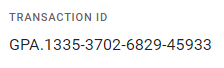
On Kindle – Go to your Amazon order history (US, UK) and find the Tile Twist World order. Take a screenshot that shows the Order # and the amount of Tokens purchased.
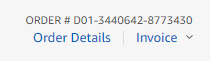
Please note that we’re available during UK office hours; we always endeavour to reply as soon as possible, and thank you for your patience.
Friends and Gifts
Your friend bar only shows people who are your friends on Facebook. This means that you need to send them a friend request or confirm new friend requests for them to appear in your friend bar. Once you do this, they should appear automatically if they also play the game.
You can invite your Facebook friends to play or visit our Community page and befriend other fans of the game.
To invite your friends just scroll to the end of your friend bar in the game and click ‘Add Friend’ to post to your wall inviting all friends to play. Alternatively, you can send your friends a link to the game directly – the link to send is https://apps.facebook.com/tile-twist-world/.
You can send puzzles that you have made yourself to your friends. To do this, find the friend you want to send the puzzle to in your friend bar, and click on their picture. Choose Send Puzzle, then choose which puzzle you’d like to send and click continue. You can then select other friends to send the puzzle to at the same time.
Yes! Just follow the instructions for sending a puzzle to your friend, and choose all the friends you want to send the puzzle to after choosing the puzzle.
You can accept one puzzle from your friends for free every day. After this, you can accept as many more as you like for 120 Tile Twist Tokens each.
Puzzles will stay in your gift box for up to a week. After this time, any unclaimed puzzles will be removed. This limit is necessary to avoid a build-up of too many puzzles on our servers and to avoid loading issues with the game.
If you have a very high number of puzzles in your gift box then only 150 will show up at once. To see more of the puzzles, please accept or delete some and others will show up.
Go to any page on Facebook, click the down arrow in the top right and select ‘Settings & Privacy’ and then ‘Settings’.
Then select ‘Privacy’ on the left hand side. Under ‘How people can find and contact you’ set ‘Who can send you friend requests?’ to ‘Everyone’.
Go to any page on Facebook, click the down arrow in the top right and select ‘Settings & Privacy’ and then ‘Settings’.
Then select ‘Apps and websites’ on the left hand side. A list of apps will appear – click see more, then click ‘View and edit’ next to Tile Twist World. Next to ‘Logged in with Facebook’, change the visibility setting to ‘Public’.
Then go to your Facebook profile page and click ‘More’ under your name and cover photo. Select ‘Manage Sections’ and check the box next to ‘Apps and Games’ so that this section is visible.
Sometimes Facebook will block a user from sending Friend Requests if they have had too many of their requests go unanswered or be rejected. This is usually a temporary measure, and in the meantime you can still accept friend requests from others.
To try and minimise the risk of this happening, try sending just a couple of requests at once and waiting for them to be answered before sending more. We also recommend sending a message to the person whom you are adding to introduce yourself – if you have received a request, you may need to check the ‘Message Requests’ section of Facebook Messenger to see if the sender has messaged you, including checking ‘Spam’.
Currently you cannot hide a friend – if a friend is on your Facebook friends list and plays the game, they will appear on your friend bar. If you remove them from your friends list, they will automatically disappear, but this can take a little while and you might need to clear your browser’s cache.
This is not currently an option in the game.
Rewards
Game Club allows you to claim free Tokens in Tile Twist World in return for trying out some of our other games!
To take part, click the Game Club icon in Tile Twist World. You’ll see three options:
Play & Earn shows you the games you can play to earn Tokens in Tile Twist World, as well as the tasks you need to do to get your Tokens. There are also instructions for how to claim and links to the other games.
Get Code lets you get a 4 letter code once you’ve completed a task. You should click this button in the other game you’ve played to get Tile Twist Tokens. You can also click it in Tile Twist World to get codes for rewards in other games.
Redeem Code lets you enter your 4 letter code from another game to get your Tile Twist Tokens!
Please note, you’ll need to be playing online to see the Game Club icon in Tile Twist World. The Game Club feature cannot be accessed from Apple devices, but you can still take part on other devices if you’re connected to Facebook.
Unfortunately these features are not available on Apple devices, due to restrictions put in place by Apple. You can still claim the free puzzle and get your Game Club rewards on a computer or an Android/Kindle device if your account is connected to Facebook, and then use them on your iPad/iPhone.
We give out codes for free puzzles regularly, but we do not do this on a set day, and not necessarily every week. The best way to make sure you don’t miss out is to like the Tile Twist World Community Facebook page and keep an eye out for posts!
Technical Support
The Facebook version of the game is designed for currently supported PC and Mac operating systems. Currently these are Windows 10 on PC, and macOS Big Sur, Catalina or Mojave on Mac. You may find that you are able to run the game on older operating systems, however, this cannot be guaranteed and the support we can provide for these may be limited due to their age.
On mobile, the game is designed for touch screen devices running either
— iOS/iPadOS 12 or later
— Android 5 or later
— Fire OS 5 or later
Click here for instructions on how to enable right click on a Mac.
For PC/Mac users
Please clear the cache through your browser’s settings.
If after doing this and reloading the game it is still not working there are some other things that you can try:
1. Check that third party cookies are enabled in your web browser’s settings.
2. Try using a different web browser to see if the same issue still occurs.
3. Make sure you are using the most up to date version of your web browser.
For mobile users
Please try re-starting the app – make sure to fully close it, not just minimise it. If this doesn’t help, please make sure you have the latest version of the game installed.
Still not working? Facebook or Tile Twist World might be having server problems, so wait for a while and try again. If all else fails, let us know and we will try and help you further.
![]()
Follow the links below for instructions on how to clear your cache:
In Google Chrome: Click the 3 lines in the top right, and go to ‘Help >’,’About Google Chrome’ – Chrome should automatically start to update if there is an update available.
Firefox: Click the 3 lines in the top right then Help, then choose About Firefox – Firefox should automatically start to update if there is an update available.
Edge: Edge is updated automatically when you update Windows – please make sure you’ve installed the latest Windows updates to ensure you get the most up to date version of Edge.
Safari (on a Mac): Safari is updated automatically when you update macOS – please make sure you’ve installed the latest macOS updates to ensure you get the most up to date version of Safari.
On iPhone and iPad, bring up the recently used apps menu; on iPhone X or later or an iPad with iOS 12, from the Home screen, swipe up from the bottom of the screen and pause slightly in the middle of the screen. Press and hold Tile Twist World until a red – appears then swipe it up to close the app; On an iPhone 8 or earlier, double-click the Home button. Swipe Tile Twist World up to close the app.
On Android devices, access the recent apps menu – this is usually accessed by a button to the right of the home button. Then swipe away Tile Twist World. If you are troubleshooting a problem and this doesn’t help, try force closing the app instead – go to your settings menu and choose Apps. Select Tile Twist World and choose Force Stop.
On Kindle devices, go to your settings menu and choose Applications, then filter by Running Applications. Select Tile Twist World and choose Force Stop.
Simply visit your device’s app store (where you downloaded the app) and go to the page for Tile Twist World. If there are updates available you should see an ‘Update’ option.
Please refresh the game on your computer if it’s open, then fully close the app on your mobile device and restart it.
Uninstalling the app will cause your local progress to be reset. If you need to uninstall and reinstall the app, or are getting a new device, please make sure to connect the app to Facebook or to your device’s game system (either Apple Game Center, Google Play Games or Amazon GameCircle) first – before uninstalling. This will allow you to recover your progress once you’ve re-installed the app. You can connect to these from the Menu in the top left of the game.
If you see this message whilst your internet is working, there are two most likely potential causes.
1. Your internet connection may be blocking the game in some way. This could be your ISP blocking the game at their end inadvertently, or it could be security or firewall software on your device or router blocking the game. First, try restarting your router and see if this helps. If not, try accessing your router’s security settings and adjusting these. You can also check any anti-virus or ad blocker software you have running, which may be blocking the game. Lastly, you can get in touch with your ISP to let them know that the game is being blocked, and they will hopefully resolve the issue soon.
2. You may be using an unsupported device. Due to security features, the game requires Android 5 or later to run. If you are using an earlier version of Android, you may wish to look into purchasing a new device with an operating system currently supported by Google, or updating your device if possible.
Terms of Service
Click here to see our terms of service.
Click here to see our privacy policy.