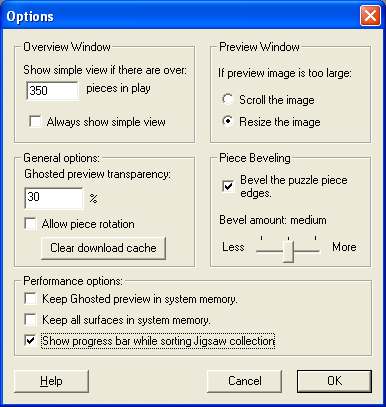
|
Jigsaw Mania
Online Help |
Options Dialog box
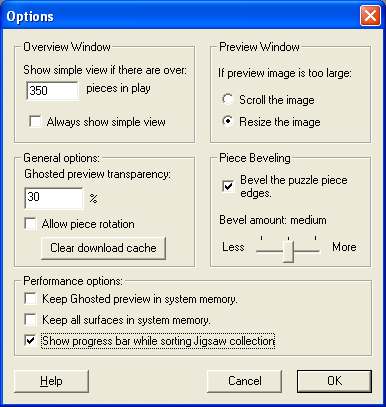
This dialog box allows you to change some of the main options in the game, all of these options are saved so that when you open Jigsaw Mania again your changes will not be lost.
Overview Window section
Show simple view if there are
over x pieces in play
When you open a new puzzle it will compare the number of pieces in the puzzle
to the value in this edit box, if the number of pieces in the puzzle is greater
than this value then the overview window will switch to 'Simple mode'. Because
the overview window takes a lot of your computers power it is recommended that
you switch to Simple mode if your puzzle has more than around 350 pieces, this
way the program will continue to run smoothly with thousands of pieces. For
more information on the Simple mode see the Overview
Window.
Always show simple view
Clicking this will always show the overview window in the Simple mode, this
is recommended if you have a slower computer or if Jigsaw Mania does not run
smoothly.
Preview Window section
If preview image is too large
For a description of the difference between the two settings see the Preview
Window.
Piece beveling options
Bevel the puzzle piece edges
If enabled, this will create a beveled effect on all jigsaw pieces. This makes
the pieces look more 3D, but it will also increase the puzzle loading time slightly.
We recommend that you leave this enabled.
Bevel amount
You can adjust this slider to set the amount of beveling which is applied to
each piece.
General options
Ghosted preview transparency
This allows you to change how 'see-through'
the Transparent preview is. If set to 0%, then it
will be completely transparent, and a setting of 100% will make it completely
opaque. You will only notice the effects of changing this if you have the ghosted
preview option turned on.
Allow piece rotation
If piece rotation is enabled, all the pieces in your Jigsaw will be randomly
rotated 90 degree turns. You can rotate pieces 90 degrees by either double-clicking
on them, or by selecting one or more pieces and pressing the space bar. Pieces
must be of the same orientation to fit together, however they don't necessarily
need to be the correct way up, you can solve the jigsaw upside down if you want.
Piece rotation makes the game a lot more difficult, but it also adds a whole
new dimension to the game play. Note that having rotation enabled will quadruple
the time it takes for Jigsaws to load, however, after the initial loading time
it will take the same time to do things as a normal Jigsaw. It is also worth
noting that turning rotation on or off will reset the current progress on any
Jigsaw, so don't try enabling rotation half way through solving a Jigsaw as
you may loose your progress. This option is off by default.
The options dialog box can be opened
by going to: Options->Preferences...
Clear download cache
When you download new Jigsaws using the Jigsaw Browser
feature, their filenames are stored in a list so that Jigsaw Mania knows which
files you have downloaded. This enables the Jigsaw Browser to hide the Jigsaw
sets which you have already downloaded.
The "Clear download cache"
button clears that list so that you can download any Jigsaws, even if you have
downloaded them in the past. This may be useful if you accidentally delete some
Jigsaws and need to download a set again. It makes no difference if you
download the same Jigsaw more than once, it will just overwrite the old Jigsaw
(but not the saved game).
Performance options section
Keep Ghosted preview in system memory
Enabling this stores the ghosted preview image in system memory instead of your
video card's memory. Sometimes, if you are trying to load a very large Jigsaw,
or if your video card does not have much RAM, the ghosted preview image will
not display correctly or will be corrupt. Turning this option on may slow down
Jigsaw Mania a little.
Keep all surfaces in system memory
Enabling this option will store all images in system memory and will not use
your video card's RAM. Turn this option on if you see any kind of image corruption
occur, whether you will need to do this or not is largely dependant on your
video card, the better it is the less likely you will need this option. Also,
the larger the Jigsaw the more video RAM it will use so you may need to use
it for big Jigsaws.
This option is off by default as storing images in Video RAM is usually much
faster for drawing to the screen. Using system memory on the other hand tends
to be slower at drawing but more reliable (images never become corrupted). This
will depend on your video card, experiment with this option and see which is
best for you.
Show progress bar while sorting Jigsaw Collection
When you first browse your Jigsaw Collection, (usually from the wizard screen),
it can take some time to sort your Jigsaw collection and to generate/load preview
images for each. This loading time will be longer depending on how many Jigsaws
you have in your collection.
If this option is turned on then a progress bar will appear to show you how
much there is left to load. Some users experience problems with this option
turned on, however recommend that you do not turn it off unless you need to.